General Settings
- Enable/Disable Plugin: This checkbox must be enabled for using the features of this Coupon Referral Program extension.
- Referral Key Length: Enter the length of the Referral Key.
- Set Days to Remember Referrals: Enter the number of days after which the referral program will not recognize any referred users even after they visit your store via a referral link.
Social Sharing
Enable/Disable Social Sharing: Allow customers to use social networks for promoting referral links.
Social Sharing Options: Admin can enable social sharing on Facebook, WhatsApp, Twitter, and Email.
Note: If you click the Email button, the default email application of your system will be opened for emailing the referral link. You can add your custom email template under this setting.
Referral Configuration
Referral Signup Discount For Referee
- Enable/Disable Discount: Allow your referred users to earn discount coupons on signup.
- Enter Discount for Referee: Enter the discount value for discount coupons that will be offered to referred users.
- Referral Discount Type: Select referral discount value type as Fixed or Percentage.
Note: If the set discount value is 10 and the discount type is set as Fixed, then the referee will receive a discount coupon of 10$ on signup. Or if the discount type is set as Percentage, then the referee will receive a discount coupon of 10% on signup.
Referral Configuration
- Enable Discount Coupon On Referral Purchase: Enable customers (referrers) to get discount coupons on referral purchases.
- Enable Special Discount Coupon on First Referral Purchase: Enable this setting to allow the special discount coupon on first referral purchase to your customers.
- Maximum Number For Referral Orders: Select the maximum number of orders required to be placed by referred users on which the referral discount coupon will be rewarded to the referrer.
- Referral Purchase Discount Amount Type: Select the referral purchase discount value type as Fixed or Percentage.
- Referral Purchase Discount: Select the referral Purchase discount coupon value.
- Referral Purchase Discount Type: The referee will get the selected coupon type on the referral purchase.
- First Referral Purchase Discount: Enter the discount value you want to give your customers, who have referred other users on your site. This discount is applicable on the first referral purchase only.
- Referee Gets Coupon: You can enter the number of coupons a referee can redeem with the referral for a new sign up of a customer or a reader
Note: If the set discount value is 10 and the discount type is set as Fixed, then the referrer will receive a discount coupon of 10$ on referral purchases. Or if the discount type is set as Percentage, then the referrer will receive a discount coupon of 10% on referral purchases.
Referee Gets Coupon
Number of times referee gets coupon on new user joining: Use this setting to limit the number of coupons a referee can redeem by making referrals for new user signups.
Signup Discount
- Enable/Disable Discount: Admin can enable users to earn a discount coupon on signup.
- Select Users: Admin can allow a discount coupon on signup to “All users” or “Only Referred” Users.
- Enter Discount: Set a discount value for signup discount coupons.
- Signup Coupon Type: Select the discount type for the set discount value.
Note: If you have set the discount value as 10 and selected the Fixed discount type, then the users will get a discount coupon of 10 dollars. But if you have selected the discount type as Percentage, then the users will get a signup discount coupon of 10% on signup.
Coupon Configuration
- Individual Use Of Coupon: Admin can restrict the use of referral reward coupons in conjunction with other discount coupons.
- Free Shipping: Admin can also offer free shipping coupons to users. A free shipping method must be enabled in your shipping zone and must be set to “require a valid free shipping coupon”.
- Exclude Sales Items: Admin can restrict the use of discount coupons on items that are on sale. Per-item coupons will only work if the item is not on sale. Per-cart coupons will only work if there are items in the cart that are not on sale.
- Enter Coupon Length: Choose the length of your discount coupon code.
- Coupon Expire Days: Select the days after which the discount coupons will not be applicable.
- No. of Times A Coupon Can Be Used: Admin can decide the number of times a discount coupon can be redeemed.
- Add Prefix on Coupon: Admin can add a prefix of their choice on their coupon codes.
- Minimum Spend: Set the minimum spend limit on which discount coupons can be applied by the user.
- Maximum Spend: Set the maximum spend limit on which discount coupons can be applied by the user.
- Include products: Select the products that you want to include in your coupon referral program.
- Exclude Products: Select the products that you want to exclude from your coupon referral program.
Display Configuration
- Enable/Disable: Admin can enable the referral program pop-up button on their store.
- Enable/Disable Animation: Enable this checkbox if you want animation over the referral button.
- Button Text: Admin can edit the display text on the Referral Program Button.
- Button Color: Select a color scheme for the referral program button.
- Custom CSS: Admin can use custom CSS to change the appearance of the referral program button according to their choice. Also, the admin can add the custom template code, here, for the custom referral link template.
- Select Position: Admin can decide the position of the referral pop-up button and use this shortcode [crp_popup_button] to display the pop-up button anywhere on their WooCommerce store.
- Select Pages: Admin can select pages of the store on which they want to display the referral program button.
- Pop-up Image: Admin can set the referral program pop-up image.
- Short Code For Referral Link: [crp_referral_link]
- Use this shortcode for the referral link: Using the given shortcode: [crp_referral_link], you can display the referral link anywhere as per your convenience.
- Use this shortcode for the referral code: Using the given shortcode: [crp_referral_code], you can now display the referral code anywhere on your WooCommerce pages as per your convenience.
- Use this shortcode for the referral tab: Using the given shortcode: [crp_referral_tab], you can now display all your referral codes in a dedicated WooCommerce referrals tab on any page.
- Referral Tab Text: Under this setting, you can customize the text that would appear in the referral tab on your frontend.
- Signup Popup text: Using this setting, you can customize the text that appears on the modal window by clicking the “Referral Program” button on the frontend. NOTE: If you leave this field blank, default popup text will be displayed in the popup window as shown below.
Your Coupen Referral Code
[crp_referral_code]